More languages
More actions
Welcome to ProleWiki!
This guide will help you understand how to quickly make an anonymous edit to a wiki page.
Requesting an account versus making an anonymous edit
Making an anonymous edit is faster than requesting an account. However, all anonymous edits go through a moderation queue before they are approved. They are usually approved in less than 72 hours.
Requesting an account takes time because you first have to answer vetting questions, and then our editors vote on your account request, which can take some time. However, once your account is approved, you can start editing without needing to go through the moderation queue each time, and you can also join our community of editors on Discord.
Things to know before you edit
There are a couple things you should know before making an anonymous edit.
First, your IP address will be logged in the Recent changes. To avoid this, we recommend using a VPN or similar.
We have a user guide that will teach you how to use the Visual Editor.
How to avoid getting your edit rejected
Anonymous edits are approved individually by the ProleWiki editorship -- they go through a moderation queue for manual review first.
Here are some tips to help get your edit approved:
- Add a reference to every claim. We need to see that you're backing up every individual claim you make. This is not optional!
- The only claims that don't need sources is "clerical" stuff like a name, date, or location.
- Read our Editorial guidelines (they're purposely short).
- You can format references by using the "Cite" button and selecting the proper template -- Book or scientific article, Website or newspaper article, etc. Please use it.
- It is better to make a number of smaller edits rather than one big edit. This is because we can only approve or reject each edit as a whole.
- Make sure to correct grammar and typos before submitting. We normally won't do this for you as we promote a philosophy of cleaning up after oneself.
If you need guidance on how to write, we have a guide on Encyclopedic tone.
Sometimes, we may approve an edit so that it gets saved in the Page History, and then remove it. The reason for removal will usually be given in the edit summary, and the prior approval means that you can access the Page History to rework your pending edit.
You are expected to fix your edit yourself, as are our editors in regards to their own edits.
Access page history

You can click the "View history" button on any page to look at its revision history. Every edit that has been committed to a page is saved there, and can be accessed. On mobile, that button looks like a clock with an arrow circling around it (see above). If you click on it, you will be taken to the revision history page:
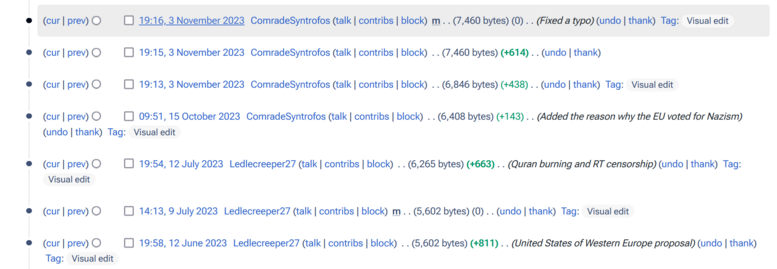
By clicking on the date and time of any edit (in this case, 19:16, 3 November 2023 is highlighted), you will be able to open the revision on that date. Then click the edit button and start editing a prior revision -- normally, one of your own revisions that has been saved but then removed.
Creating a page
You can also request to create a page with an initial edit that you provide in it. Open the search bar on the wiki, and type in the name of the page you want to create. Please note page titles are cAsE-sEnSiTiVe. "West Africa" is different from "West africa" and they are not the same page.
If the page you searched for does not exist, you will be invited to create it here (highlighted in yellow):

Just click on the red link to "West Africa" (in the example) and you will be able to create the page. Please make sure the page you want to create truly doesn't exist yet, and isn't just hiding under another name or a redirect (for example, "Lenin" is a different page from "Vladimir Lenin", but one should redirect to the other).
You can find pages to create here: Special:WantedPages. All other rules of editing apply.
How to anonymously edit a page
For the time being, only "main" pages can be edited. These are pages with no colon prefix. That is, you may edit Bourgeoisie, but not Library:Value, price and profit or Portal:Marxism as the latter two have a prefix. If there is no edit button on a page, it means you cannot edit it.
To start editing, simply look for the Edit button in the top-right corner of the page on desktop or the pencil icon in the bottom-right corner of the page (while scrolling up) on mobile. Pictures below (highlighted in yellow):

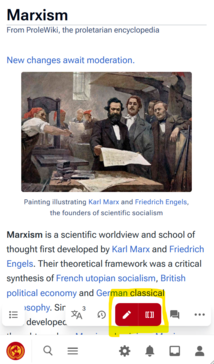
This will open the visual editor (check out the user guide to learn what you can do with it) and you can start editing. When you're ready to save, click on "Save changes" in top the right corner and provide a summary of what you changed.
We recommend using a desktop browser to edit.
Don't know what to edit?
If you don't know what to edit, here is some help we could always use:
- Transforming unformatted references to use our templates (see user guide),
- Correcting typos and grammar (see encyclopedic tone guide),
- Adding blue links to keywords (linking to other wiki pages),
